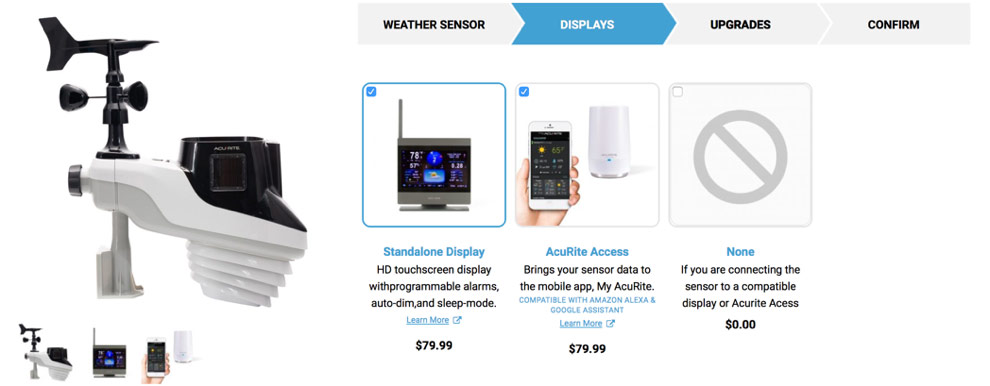Introducing the New Personal Weather Station Builder!
With all the AcuRite sensors and displays to choose from, it can be hard finding the best weather station package for you. Now we’ve made it easier for you! Introducing our new custom weather station builder. This feature makes it easy to build the perfect weather station system for your specific needs and interests in just four easy steps. By selecting each and every component yourself, you can truly create a totally custom home weather station that fits your budget, too! Along the way, you learn which displays or accessories are compatible with your previous selections. Have fun and play around with the over 1,000 different combinations to build your weather station!
Step 1: Pick your Weather Sensor
Select your wireless weather station: either the 5-in-1 or the Atlas. (Descriptions below the product images help distinguish between the two)
Step 2: Data Display Options
Consider your display options. Select from multiple indoor display options; in fact, eight different displays are compatible with the 5-in-1! Next, consider adding the AcuRite Access™ for remote monitoring through My AcuRite. My AcuRite allows you to monitor your conditions when you're away from the house through the app or website. Or, if you like to play around with data through charts and graphs, My AcuRite is also an excellent option for you! Just an FYI, you don’t necessarily need the indoor display if you prefer to view the data on your smartphone. Then only select the Access. Alternatively, if you already own a compatible display or AcuRite Access™, then you could select “none” here, as you already have a way to view your AcuRite data.
Compare and contrast the eight display options for the 5-in-1. Some of which boost additional features like Wi-Fi and direct connectivity to Weather Underground. Some also display lightning detection; the lightning sensors can be added later in "Upgrades."
Step 3: Upgrades!
Pick and choose additional sensors, such as, add a lighting sensor or wind extension to your Atlas, or if you selected the 5-in-1 and display with lightning, here’s where you can add an external lightning sensor. If you selected the Access, here’s where you can add up to six other compatible sensors that will all display on My AcuRite. Room monitors? Sensors in the garage or attic? Pets in the backyard? With indoor/ outdoor thermometers placed all around, you can monitor the entire house even when you’re away from home with this advanced weather monitoring experience.
Step 4: Confirm your selection
Review your custom weather station and the total price before you commit. When you’re happy with your choice, simply, “Add to Cart” so you can get the party started! (The weather monitoring party-that is.)
Share and Discuss!
We created this Personal Weather Station builder based on your feedback, so we hope you love it! The new website was designed to make your AcuRite shopping and learning experience even more enjoyable. Please share your comments and feedback below.